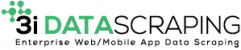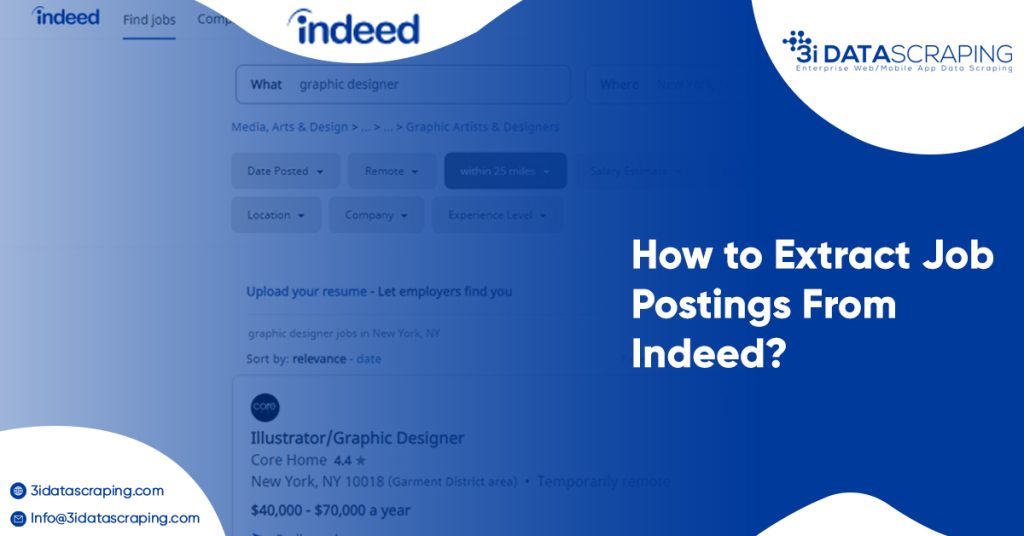How to Extract Job Postings From Indeed?
- February 23, 2021
Our achievements in the field of business digital transformation.

Using an Indeed web scraper, you can scrape data associated with different job listings like companies, which are hiring, average salaries, roles required, etc.
Are various cities hiring extra for particular professionals? What are average salaries according to the industry and city?
The analysis becomes very easy to organize with the assistance of data scrapers as well as Indeed data.
For doing that, we will utilize 3i Data Scraping’s Indeed web data scraper, which can easily deal with the task.
How to Extract Indeed Data
Let’s see how to extract data from Indeed.
Let’s Get Started
- Ensure to download as well as install 3i Data Scraping’s Indeed scraper. Boot that and create New Project.
- You need to enter a list of the job postings for scraping. For example, we will extract the result pages for jobs of “Operations Manager” in Toronto. Just enter the URL and the website will get loaded within the app.
Extracting Indeed Data
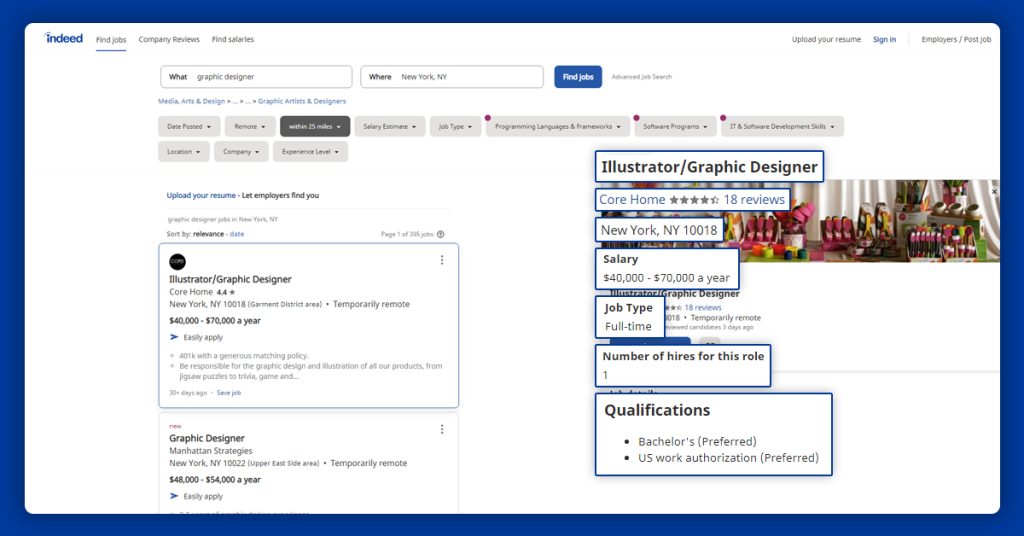
Now the time has to set the web data scraping project in the 3i Data Scraping.
- Begin by clicking the title of the first job listings on a page. This will get highlighted with Green to specify that this has been chosen.
- The other titles would get highlighted in the yellow color. Click on the 2nd option in the list and choose them all. On the left sidebar, just rename the selection with the listing.
- Then, Click on the PLUS (+) symbol next to the list choice as well as select the command “Relative Select”.
- With the command “Relative Select”, click on the title of the first listings on the page. After that, click on the company name under that. One arrow will come to show the association that you get. You could need to repeat the step having 2nd listing and completely train the Indeed scraper. On the left sidebar, just rename the choice to the company.
- Repeat steps 3 as well as 4 to get the company’s location, listed ratings, and listing salary. Rename the choice so your project will seem like this
Scraping Additional Listing Data
You might need to extract more data from all listings, which are only available when you visit a listing page.
We would set up the 3i Data Scraping scraper to click every listing as well as scrape more data.
- Click the PLUS(+) symbol given next to the listing selection as well as select the “click” command.
- One pop-up will come asking if it is a link to the “next page”. Then click on the now to rename the new template with “listing_page”.
- Now, you can utilize the command ‘Select’, which is auto-generated to choose the data you want to extract from the page. Here, we will choose the description of the job listing. Rename the selections consequently.
- In case, you wish to scrape extra data, just ensure to make extra “select” commands.
Working with Pagination
3i Data Scraping’s Indeed data scraper is only scraping the information we’ve chosen from first-page search results. Now, we will set that up to scrape data from more pages of the search results.
- On the left-most tab in the Indeed data scraper, go to main_template. On top of the scraper, click on the browser tab for search result pages.
- Then click the PLUS(+) symbol next to the page selection, opt for the ‘Select’ command as well as click on a link of the “next page” at bottom of a page. Just rename the selection to the next.
- Then click on the ‘Expand’sign next to the next command.
- Then delete both the extractions below the next commands.
- After that, click on the PLUS(+) symbol next to the next command as well as select the “click” command.
- The pop-up would appear to ask you in case,it is the “next page” linking. Then click the Yes as well as enter the total times that you’d love to repeat the scrape. For scraping 5 pages, we would require 4 repetitions.
Run You Scraping
Now, you may run any web data scraping projects as well as download the information you have chosen.
To do that, just click the green button “Get Data” button on the left sidebar. You can opt to Test, Schedule, or Run your scrapped project.
For bigger projects, we suggest running the test scraping. Here, we would run that right away.
Final Thoughts
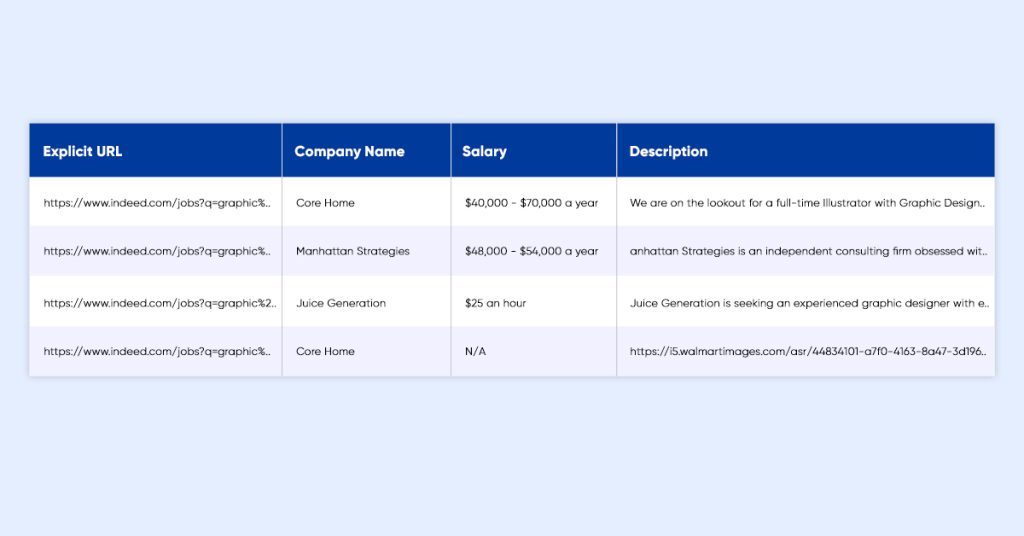
After the runninggets finished, you can download that as a JSON or CSV file.
Now, you would have access to all the employment details you have requested.
In case, you are having any problems while setting the project, ensure to reach us using the live chat option on our website, at 3i Data Scraping, we’ll happily help you with the project.
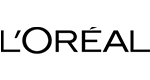
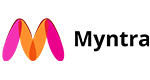
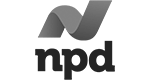
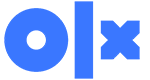
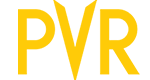
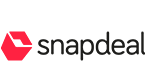


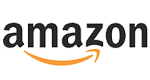



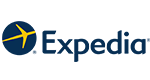
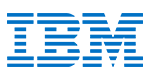
What Will We Do Next?
- Our representative will contact you within 24 hours.
- We will collect all the necessary requirements from you.
- The team of analysts and developers will prepare estimation.
- We keep confidentiality with all our clients by signing NDA.